CHEAP FAKES ARE NOW DEEP FAKES
BlogMar 27, 2024
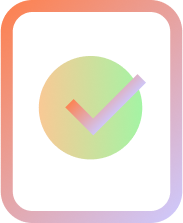
Always know it’s your authorized user – not just their device. Throw away identity assumptions with FIDO2 passwordless authentication, bound with a biometric chain of trust.
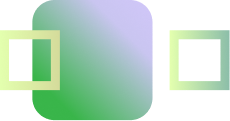
Our cloud biometric solution provides seamless multi-factor authentication across any device or operating system. Users can connect in a browser with any phone or computer.
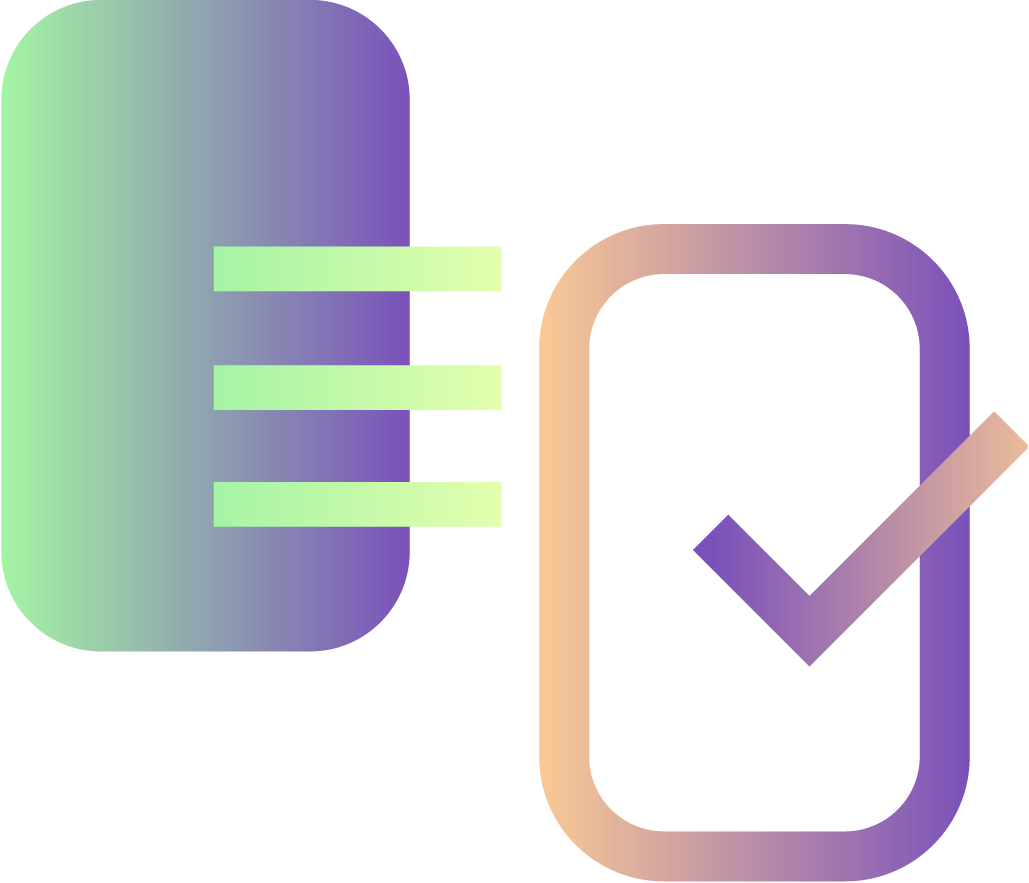
Protect against unauthorized access and eliminate weak recovery methods. Cloud-based biometrics reaffirm user identity in the event of lost, stolen or replaced devices.
Verified delivers strong FIDO2 passwordless authentication for your workforce, consumers or tech platform, fortified with cloud biometric certainty. Our digital chain of trust between enrolled users, accounts and devices provides strong identity assurance for every logon, interaction and transaction.
Verified secures access across the enterprise with FIDO2, NIST AAL 2 level authentication, fortified with a biometric chain of trust.
Prevent business disruption and gate critical resources. Verified links with your IAM provider to ensure only authorized access across organization or application silos.
Verified shrinks trust zones, across cloud, SaaS and legacy applications. Gain enhanced identity assurance for your remote workforce and BYOD devices.
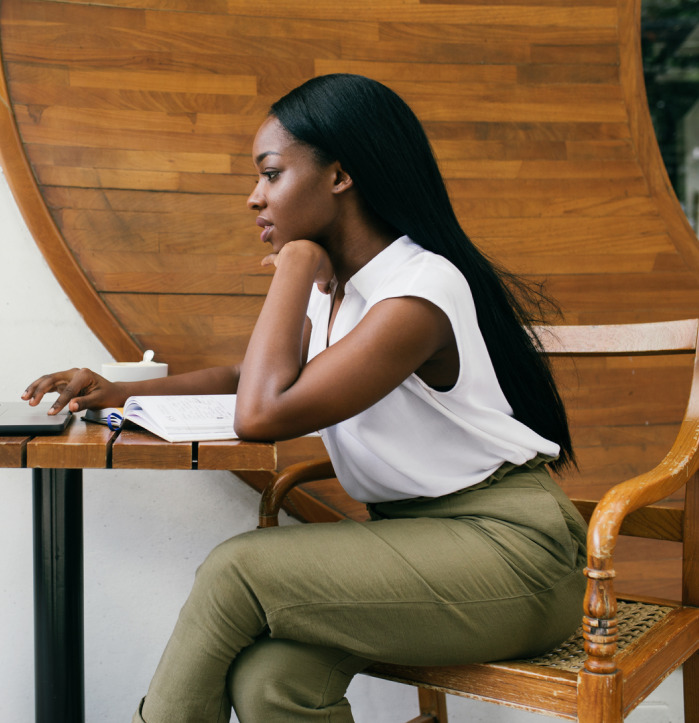
Verified provides enhanced security and frictionless customer experiences that reinforce your enterprise’s reputation for innovation, security and trust.
Verified provides enhanced security and frictionless customer experiences that reinforce your enterprise’s reputation for innovation, security and trust.
Verified provides strong identity assurance for remote onboarding of consumers and business accounts to stop fraud at the front door.

Integrate Verified into your technology or cyber-security platform. Become an OEM partner and deliver strong passwordless and biometric authentication to protect your clients and the data they steward.
Resell Verified to your enterprise customers to protect them against credential compromise. Continue to own the customer relationship and support.

Eliminate human vulnerability with the power of passwordless authentication and cloud biometrics to secure enterprise assets. Ensure user accounts and transactions cannot be compromised by phished passwords or identity fraud.
We have engineered the strongest phishing-resistant authentication solution in the market that allows you to securely and seamlessly recognize your authorized users – not just their devices.
Fortify enterprise security with portable, cloud biometric certainty that allows your users to authenticate and recover identity anytime, anywhere.
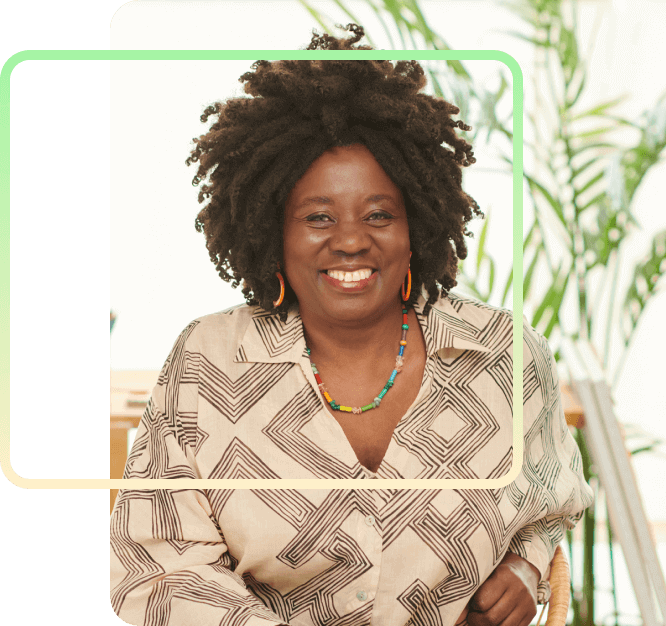
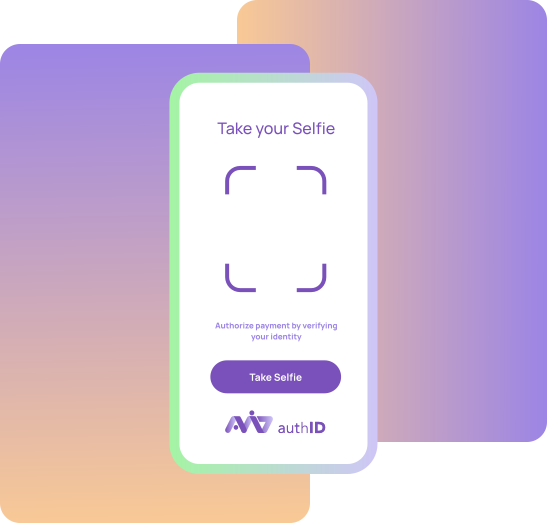
Deploy our browser-based UX presented with your brand across all users on any mobile or desktop device with just 3 lines of code. End MFA fatigue with 2-second authorization capture.
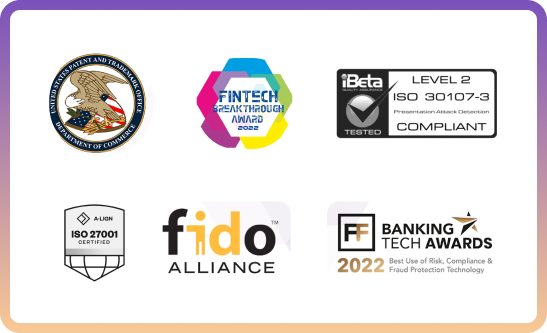
Security, privacy, and ethical AI drive our Verified platform. Powered by patented technology, Verified is ISO 27001 certified & ISO-PAD 2&3 compliant. Our ethical AI delivers seamless, user authentication across all demographics, with the same level of ease and certainty.

Launch Verified quickly with our CloudConnect, OIDC and IAM integrations. Customize your solution with our powerful API options. Visit our Developer Site.
Expand your service offerings with best-in-class identity solutions. Earn ongoing annuity revenue. Give your clients and their customers the security of Human Factor Authentication.